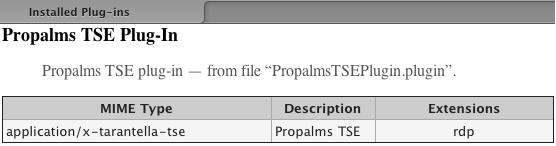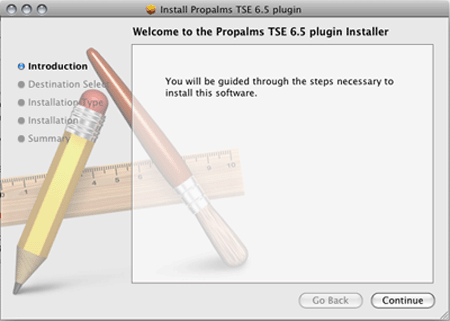
In TSE 6.5, Propalms TSE client for Mac OS support following features:
1. Auto Reconnect.
2. Logoff Disconnected Sessions.
3. Logoff Idle Sessions.
4. Enable Session Recording.
5. Color Depth.
6. Client Printer Redirection.
7. Client Drive Sharing.
8. Bitmap Caching.
9. Enable Audio.
10. Enable Desktop Background.
11. Show Window Content While Dragging.
12. Menu and Window Animation.
13. Font Smoothing.
14. Enable Themes.
The Native RDP Client Connections feature in Propalms TSE enables you to run server-based applications without having to install any additional client software (besides the native Microsoft RDP client) on the client device.
Launching a server-based TSE application via a Native RDP Client Connection provides several key benefits:
1. Support for RDP for Mac OS feature set
2. Publishing of applications to web-based interface (TSE Launchpad)
3. Resource-based load-balancing for the native RDP session
4. No additional installation of a vendor-specific client component.
As there is no TSE client software piece running, with Native client some TSE centric features are not available:-
1. Seamless windows
2. SPR Support
3. File Associations
4. Desktop and Start menu Shortcuts
TSE MAC and Linux client are extensions of the Native client, so limitations of
Native client also apply to MAC and Linux client.
Launching Propalms Terminal Services Edition TSE applications from a Macintosh
client machine requires the Microsoft Remote Desktop Connection Client for Mac to be installed on the machine.
More information can be obtained at this Microsoft Websites Mac section:
http://www.microsoft.com/mac/remote-desktop-client
Before Launching through Propalms Mac Client it is compulsory to check that one can launch a native RDP session on Propalms v6.5 server.
Also one must make sure that latest RDP client for Mac is installed and if not then check on below link.
http://www.microsoft.com/downloads/en/details.aspx?FamilyID=68346e0d-44d3-4065-99bb-b664b27ee1f0
The TSE Mac plug-in’s install remains same for Propalms v6.5 as well as v6.0
Both PowerPC as well Intel Mac plug-in is available on Propalms Web site.
PowerPC Mac Download Link:
http://www.propalms.com/download/clients/TSE_MAC_Client.zip
Intel Mac Download link:
http://www.propalms.com/download/clients/Intel_Mac_plugin.zip
Please follow below instructions and ensure that correct Propalms TSE Mac plug–in is installed on your Mac as there are two different Propalms TSE MAC plug–ins.
1) Propalms TSE MAC plug-in designed for Macintosh PowerPC processor:
Propalms Mac plug-in (PowerPC) zip file containing the Propalms TSE Mac Client with entire documentation on how to use the Mac Client only on Power Processor based Macs. This plug-in is currently only tested on Safari 1.1 (v10.0) and higher browser running on OS X version 10.3. So make sure latest plug-ins are installed for Safari browser on MAC PC running a Power Processor.
2) Propalms TSE Mac Plug-in for Intel processors based Macs:
Propalms Mac plug-in (Intel) attached zip file containing Mac Plug-in for Intel based Macs. Propalms Mac Client is Tested on Mac OS X 10.5.8, Safari version 2.0.4. This zip file contains a PKG file which is the Mac equivalent of an .MSI, so execute it only on Mac running Intel based processor.
NOTE: This cannot be installed on the PowerPC based older Mac machines.
With the latest RDP client 2.1 for Mac OS, more than one App/RDP session can be run from simultaneously.
Note: While installing plug-in please make sure you remove earlier TSE plug-in from browser completely.
1. Download and extract "mac-tse-plugin.zip" file from web server it contains "Propalms TSE 6.5 plugin.pkg", which is installer on mac.
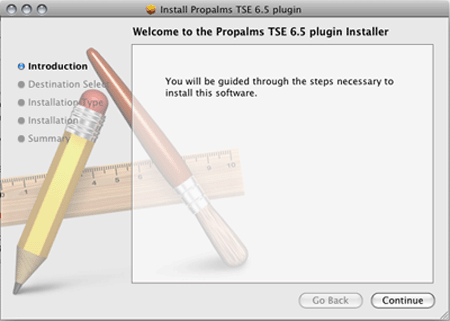
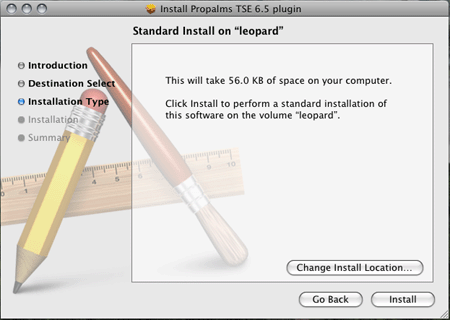
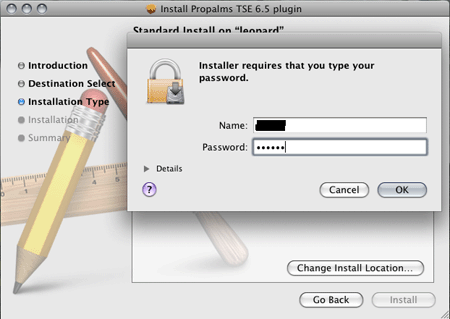
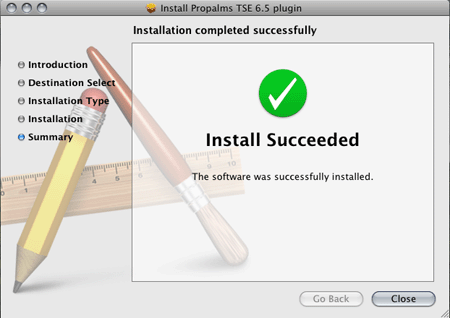
2. After successful installation verify that plugin is installed.