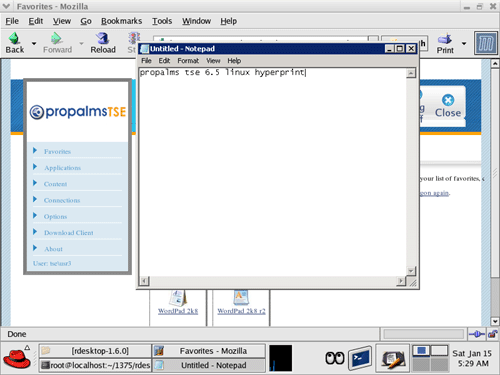
In TSE 6.5, Propalms TSE client for Linux support following features:
1. Seamless Application Launch.
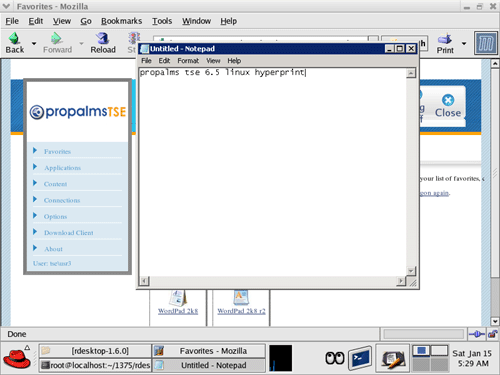
2. Propalms HyperPrint Support.
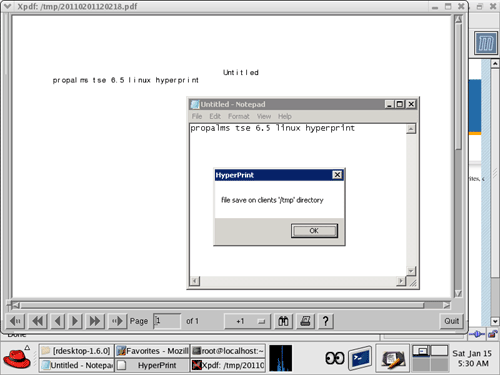
3. Client Printer Redirection.
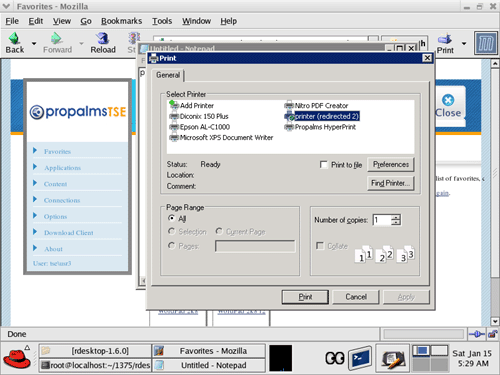
4. Client Drive Sharing.
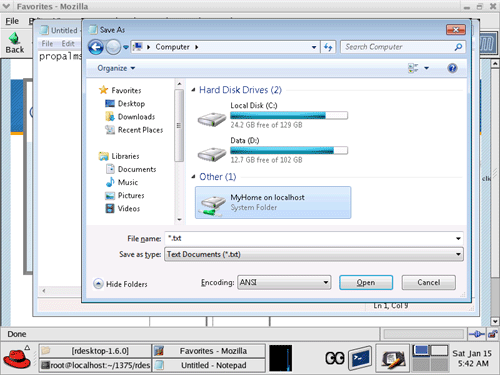
5. Enable Compression.
6. Bitmap Caching.
7. Enable Audio.
8. Color Depth.
Rdesktop should be installed on your Linux Box.. You can get the rdesktop from http://www.rdesktop.org.
For Propalms HyperPrint support , use the custom Rdesktop included with the TSE Linux client module.
If Rdesktop already exists , you may rename and move it out to usr/bin directory. Copy the custom Rdesktop module to usr/bin directory.
In case, trouble getting the custom Rdesktop to work, build the Rdesktop on the linux box using the 'rdesktop-1.6.0' setup files included. For instructions on how to build rdesktop using the set up files, please refer instructions in the later part of this document.
1. Unzip linux-tse-bridge.tgz file. It contains files protse, Rdesktop and rdesktop-1.6.0. Protse is a bridge application for launching Propalms TSE sessions.
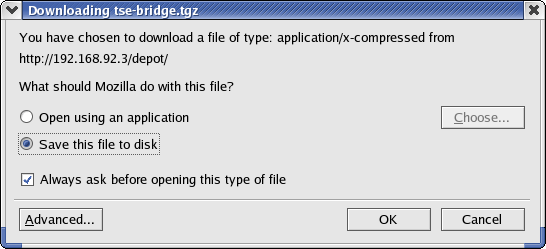
2. Copy protse and Rdesktop in user's '/usr/bin' directory, this is guaranteed to be in PATH always and Must have execute permission. To use HyperPrint, protse must placed in '/usr/bin' directory.
3. Use Mozilla or Konqueror ( or any other browser that supports Helper Applications ) to open the Propalms TSE Launchpad WebPage.
4. After you sign in you will get a list of Application that are assigned to you. When you click on any app to launch, your browser will prompt you that a file called NMNativeRDPLauncher.ASP is being downloaded and browser does not know how to open it. So it will give you two options either "Save it to disk" or "Open it with:". Select open with option and specify the helper app as "protse".
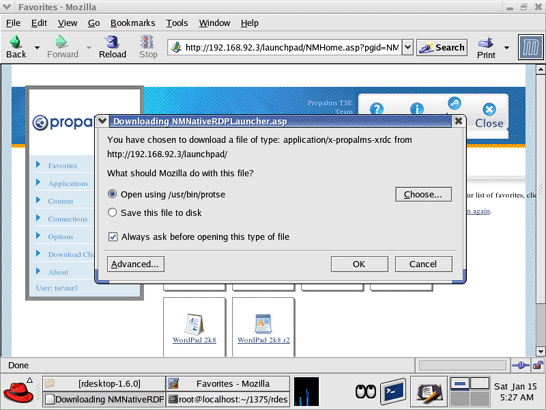
This will automatically configure "protse" as a helper Application for the MIME Type application/x-propalms-xrdp. You will have to give the complete path for example "/usr/bin/protse" . Alternatively you can manually configure the Helper Application as protse for the MIME Type , "application/x-propalms-xrdc".
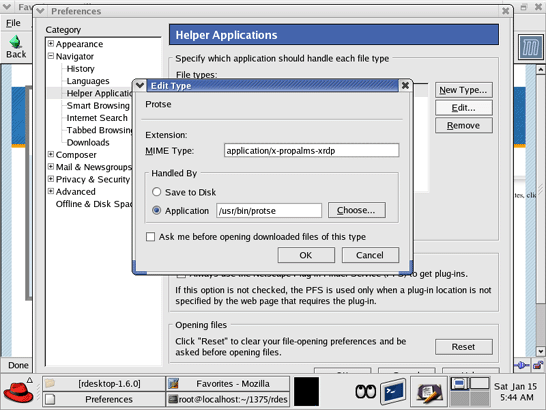
We have added support for HyperPrint in TSE 6.5 for TSE Linux client.
The default pdf reader to be used on Linux client machine for Propalms hyperprint can be set through an external config file. By default xpdf is used to open the HyperPrint pdf file.
If xpdf is not available , user must specify a pdf reader app using the external .tseconfig file.
Write default PDF reader settings in this file with exact syntax given below.
for example;
PdfReader=xpdf
This line will make the =xpdf as a default PDF reader for hyperprint.
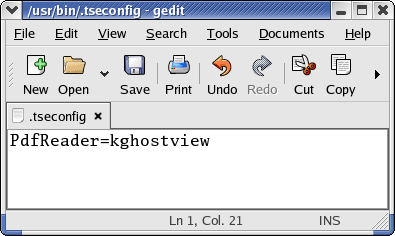
Note: If user does not define '.tseconfig' file, by default pdf file will be opened using 'xpdf' if available.
Settings which can't be mentioned in ".tseconfig"
You can not specify the following parameters in ".tseconfig" file
-u: user name
-p: password (- to prompt)
-d: domain
-s: shell
-a: connection colour depth
-T: window title
-g: desktop geometry (WxH)
-r: <any client redirection device>
These Parameters are being governed by Propalms TSE connection settings.
1. Configuring rdesktop
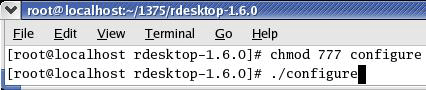
2 Make rdesktop
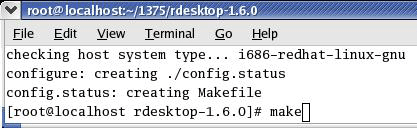
3. Make Install rdesktop
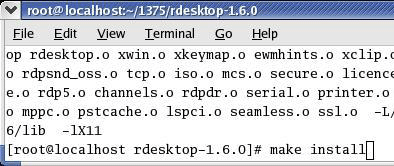
4. Verify Installed rdesktop
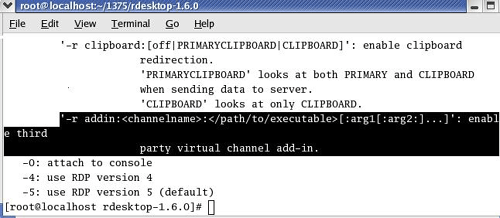
Note: TSE Features like SPR,DMZ_SPR, Session Recording are
not available when connecting from a Linux client.