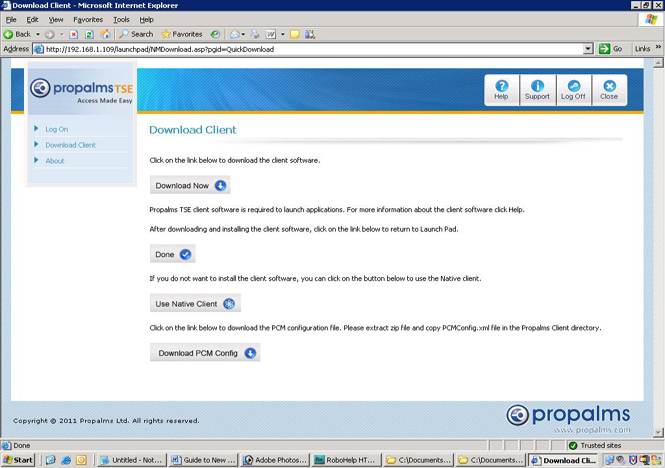
To operate the Propalms Terminal Services Edition Application Launch Pad, you must have a Connection Manager on your client computer. You will receive the Connection Manager in one of two ways, depending on the preference of your Propalms Terminal Services Edition administrator. The Propalms Terminal Services Edition administrator can choose to push the Connection Manager to your computer or can choose to have you download the software.
If the Propalms Terminal Services Edition administrator pushes the software to your computer, the software will install when you reboot your PC.
If the Propalms Terminal Services Edition administrator has you download the software, you must have local administrative privileges.
From the Launch Pad:
1. Click Download Client from the navigation menu.
2. From the Download Client page, click Download Now.
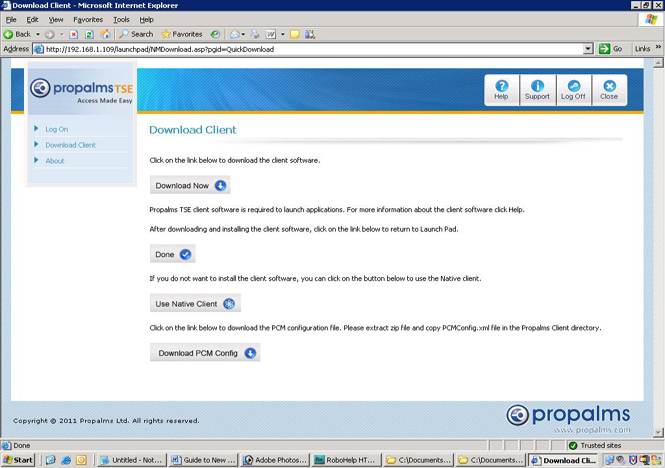
3. Select a download option.
• It may be best to select Run this program from its current location from the File Download dialog box and click OK.
• Save this program to disk option, download the file and then open the PROPALMS-TSE-CLIENT600.exe file, from the location to which you downloaded it to install the client.
4. On the Welcome panel of the Propalms Connection Manager Installation Wizard, click Next.
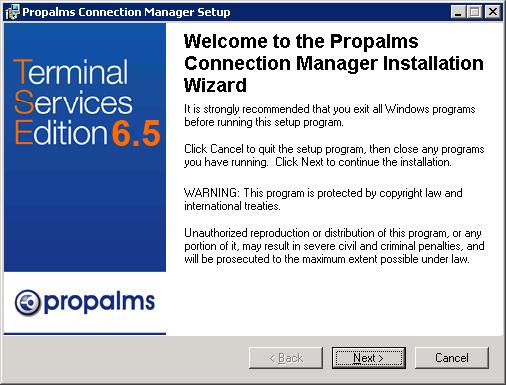
5. From the Destination Folder panel, click Browse to choose a destination directory or accept the default setting. Click Next.
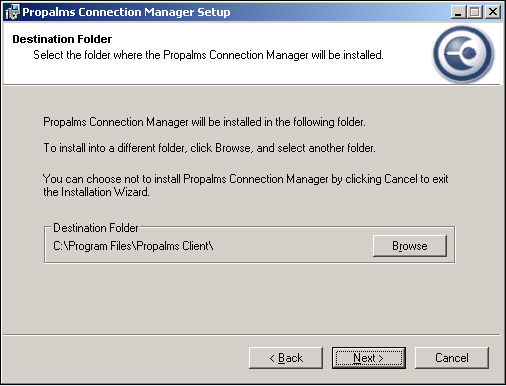
6. After installation, click Finish in the Propalms connection Manager window.
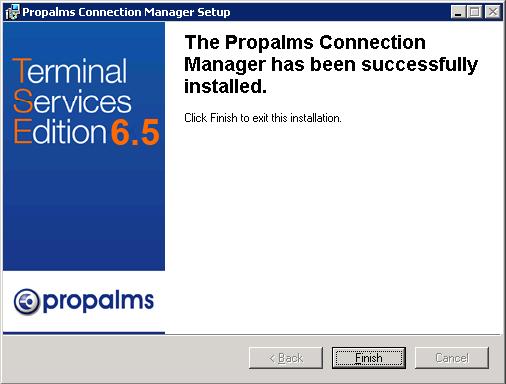
7. If you are prompted to reboot, reboot the computer and connect back to the Launch Pad.
8. If you are not asked to reboot your client, click Done and the Launch Pad Log On page appears next.