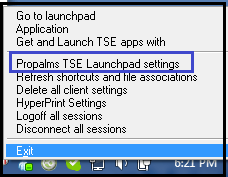
Configure Launchpad address and application launch settings from Propalms Client System Tray icon. A user need not visit the Propalms TSE Launchpad portal to retrieve the app list and launch applications. Hence eliminating use of Browser to get and launch TSE published apps
1. Once Propalms Client, also known as Propalms Connection Manager (PCM) i installed, a user can right click on the system tray icon and select “Propalms TSE Launchpad Settings”
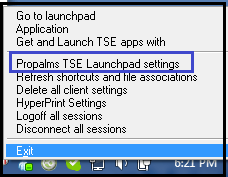
2. Fill the Propalms Web server Launchpad portal info and user info OR use the AutoFill from config check box to read info from the PCMConfig file. Read the previous section for detailed information on PCM Config file.
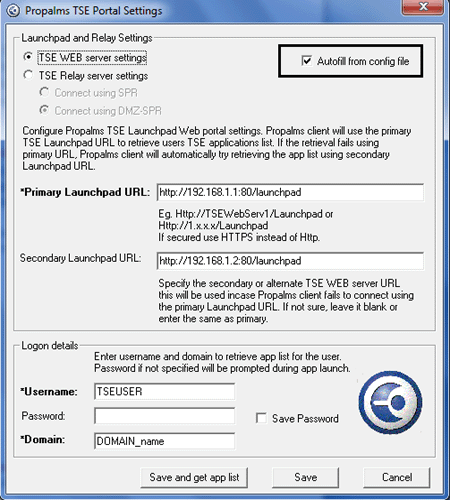
Note: if the PCMConfig file also has SPR or DMZ-SPR info included. This info will also be saved when configuring Web server details.
3. After entering the info, user may either want to just Save the Settings or Save & retrieve the TSE app list to start launching the published Apps. On clicking ‘Save and Get App List’ user will be given a confirmation message seeking time to retrieve the app list,
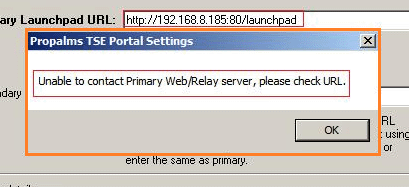
If the Primary Web server is not reachable the following error will be shown.
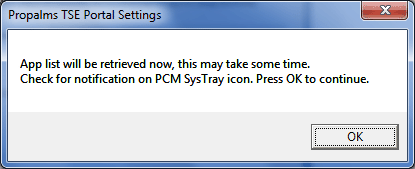
If the Primary web server info is correct and is reachable this confirmation message will be shown;
4. Click OK to Continue, if the provided Web server info and User info are correct, the app list will be retrieved and displayed in the System Tray area. User can click on it to start launching the apps.
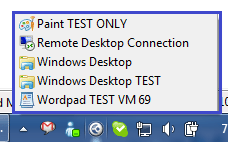
Once the app list is retrieved, user can access the app list any number of times using normal left mouse click on the PCM Sys tray icon.
5. If the User info or Web server info is incorrect an appropriate message will be displayed ,notifying the error to the user,
If Web server info is incorrect or Web servers are not reachable,
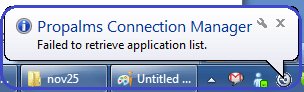
If user and domain info is incorrect the following message will be shown,
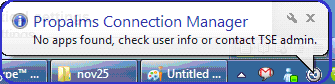
Note: If password is incorrect, the app list will still be retrieved but password will be prompted for during app launch.
6. If the user selects on ‘Save’ , the settings will be saved after confirming that the Web server info is correct , the following notification will be shown in case of incorrect Web server info or Web servers not reachable.
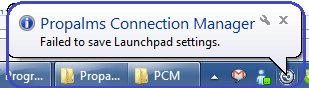
If server info is correct this message will be shown,
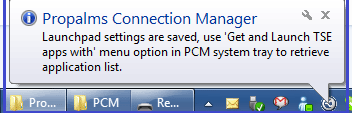
Use PCM right click “Get and Launch TSE Apps with” menu to get the app list.
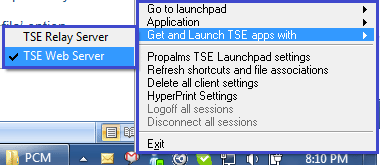
7. If SPR or DMZ-SPR is set up for accessing TSE apps for external users, TSE users may specify the SPR or DMZ-SPR info in “Propalms TSE Launchpad Settings” menu.
Select the ‘TSE Relay Server Settings’ to configure the Relay server info.
Check ‘Connect using SPR’ or ‘Connect using DMZ-SPR’ if using SPR or DMZ-SPR respectively.
The settings can also be read from the PCMConfig file using the ‘Auto Fill from Config file’ option.
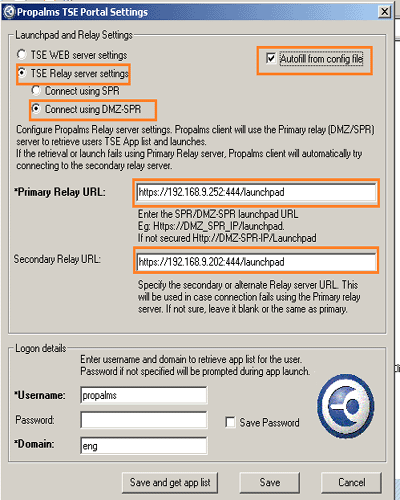
Other options remain the same for saving and launching Apps via Relay server as discussed for Web server. Once WEB and Relay server settings are configured, a TSE user who needs access to TSE apps from within and outside the office network can simply switch between using the Web server and Relay server settings for retrieving and launching apps.
Right click on PCM and mouse over to “Get and launch TSE Apps with” and select the access mode , depending on whether one wishes to connect via Web server or Relay server .

The check box shows the current setting selected.
NOTE: When Relay server is selected as mode of access, all app launches will be forced over SPR or DMZ-SPR , even if they are not turned ON in the respective TSE Connection setting for the app launched.